<Masonry> Component
<Masonry> is a container in which the items are laid out one after the other in the inline (or block) direction.
This component is great for creating a gallery.
Here the demo:
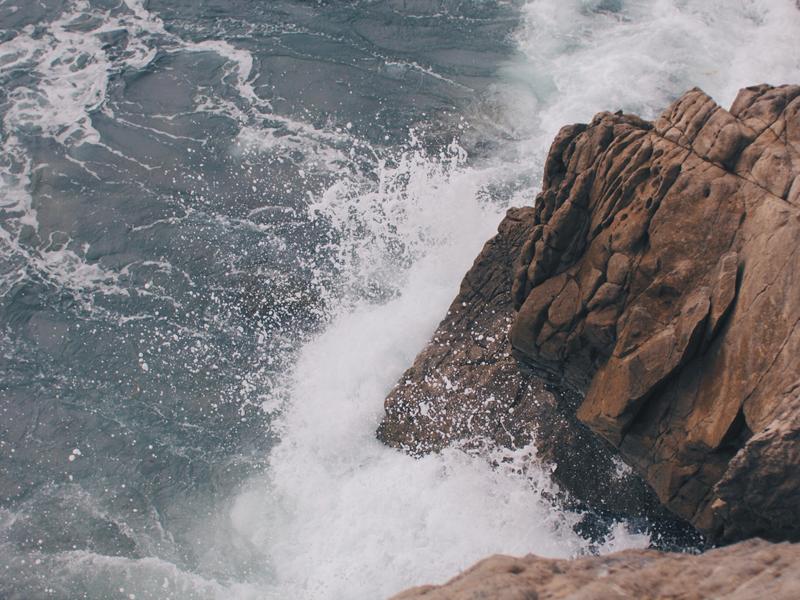






<Masonry> Component<Masonry> is a container in which the items are laid out one after the other in the inline (or block) direction.
This component is great for creating a gallery.
Here the demo:
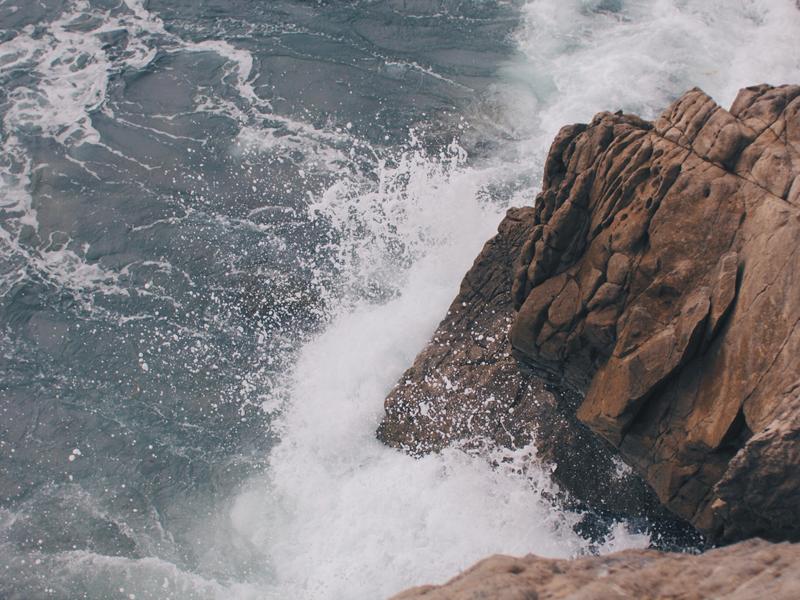






<Masonry> ComponentThere are 2 ways to install <Masonry> component into your react app project:
The alternative appearances of the <Masonry> layout without changing the <Masonry>'s functionality.
orientation PropertySets the orientation of the <Masonry>.
The possible values are:
undefined'inline''block'Here the preview:
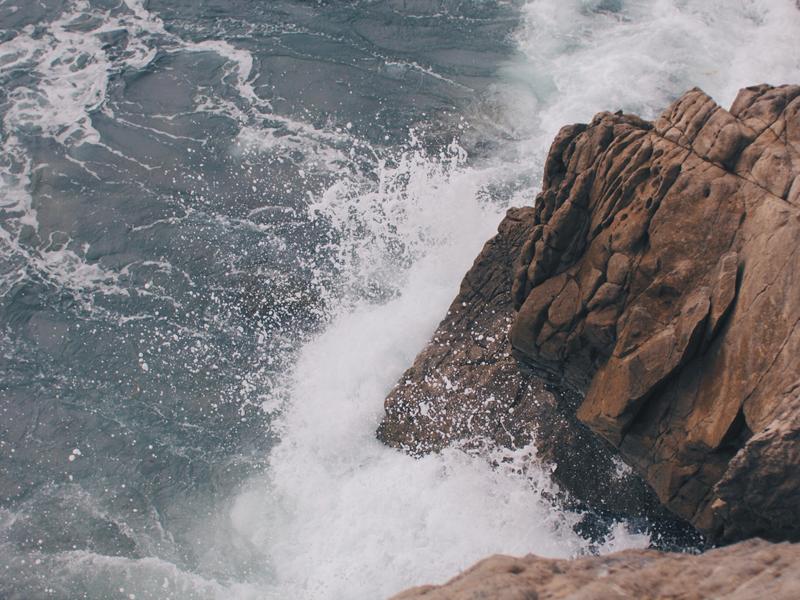






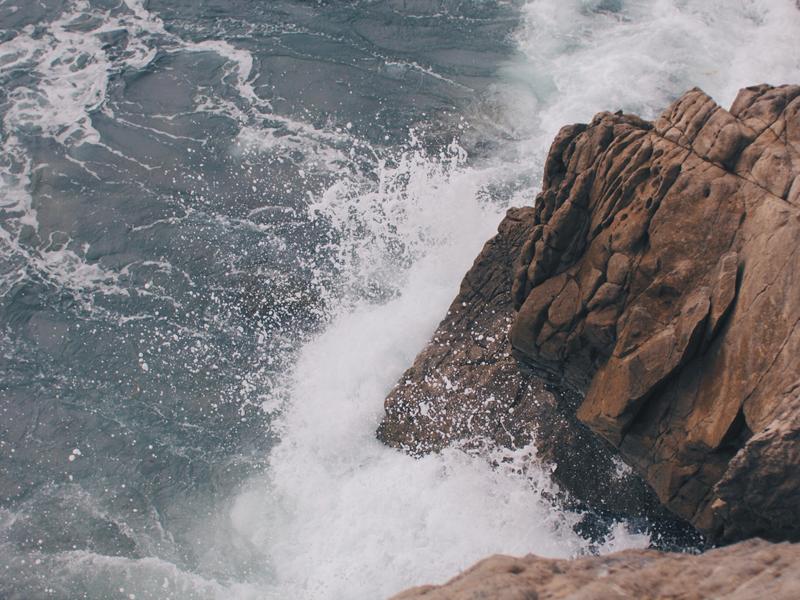






size PropertyDefines the alternative size of the <Masonry>.
The possible values are:
undefined'sm''md''lg'Here the preview:
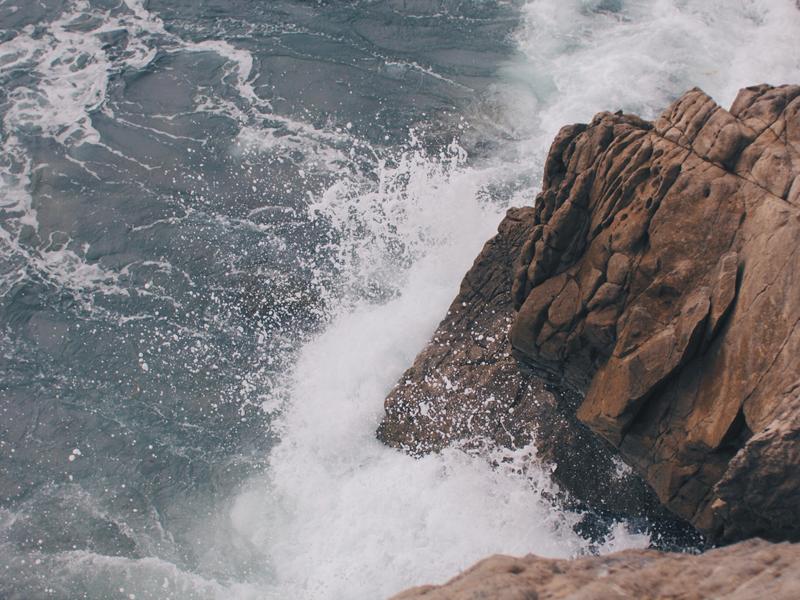






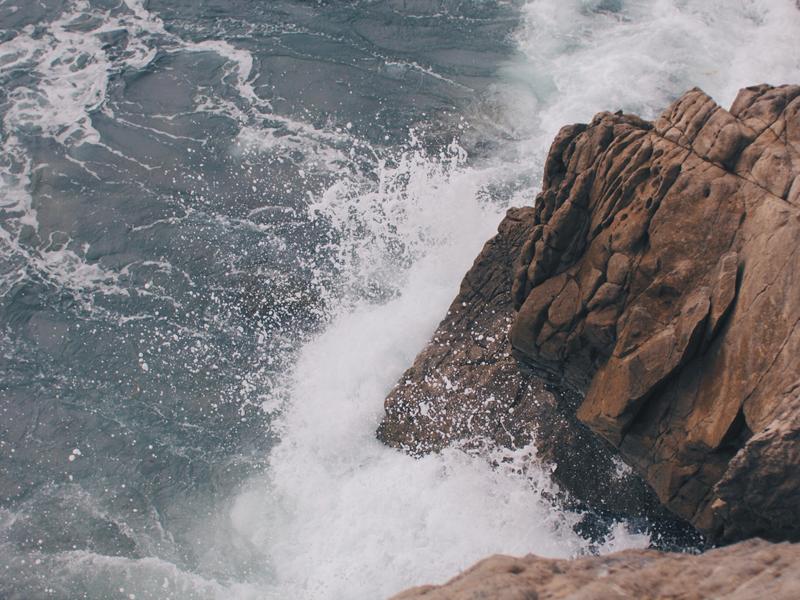






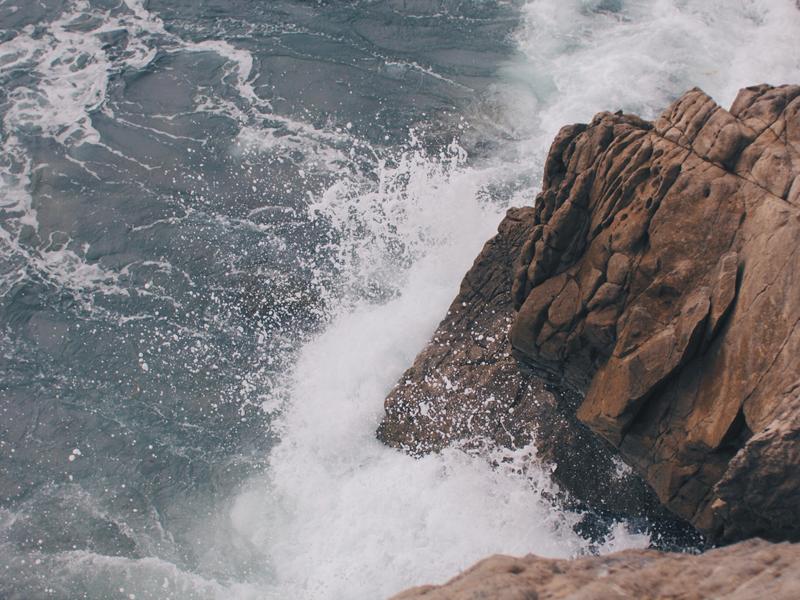






theme PropertyDefines the contextual theme of the <Masonry>.
The possible values are:
undefined'primary''secondary''success''info''warning''danger''light''dark'Here the preview:
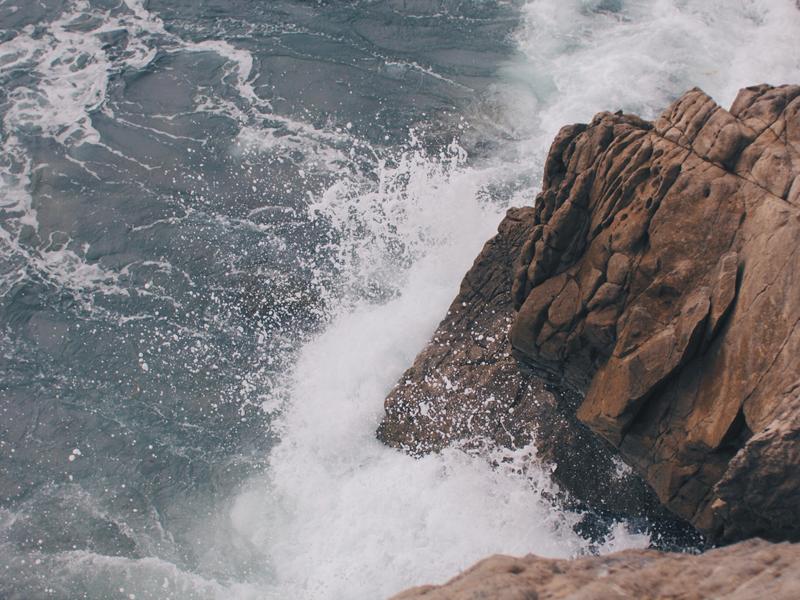






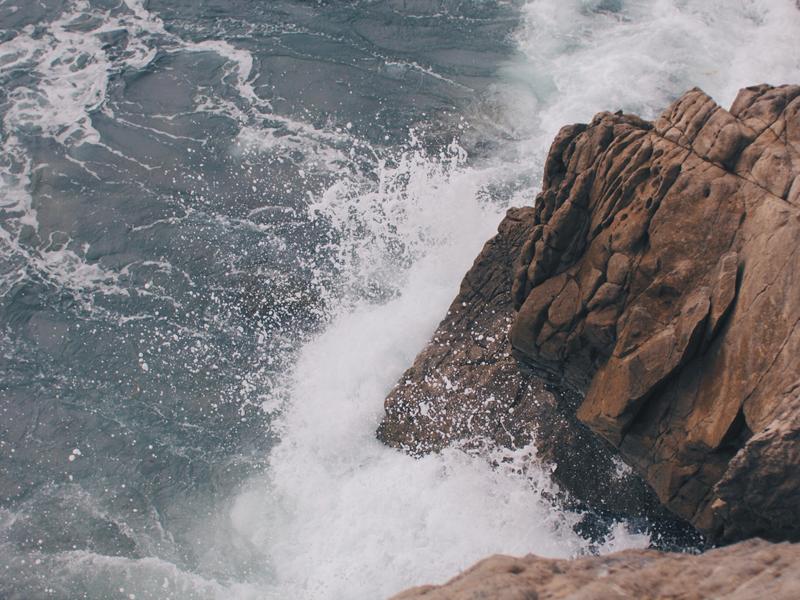






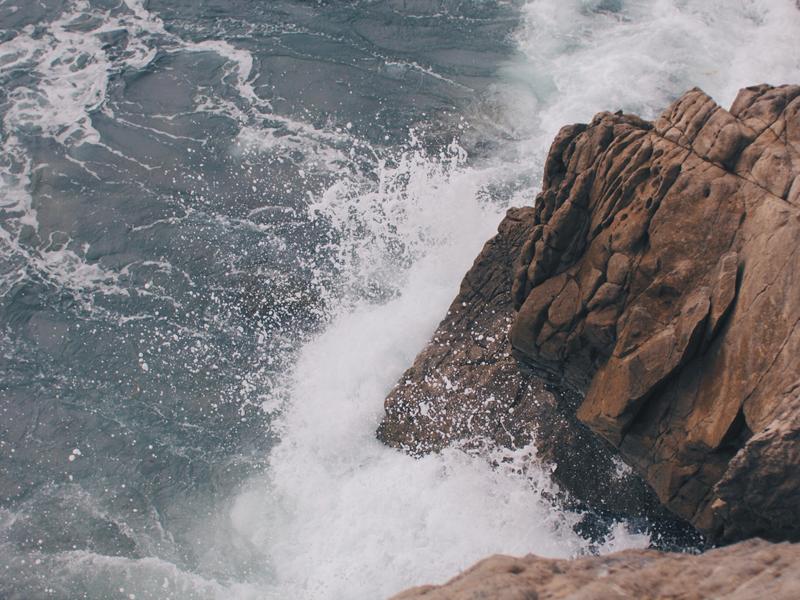






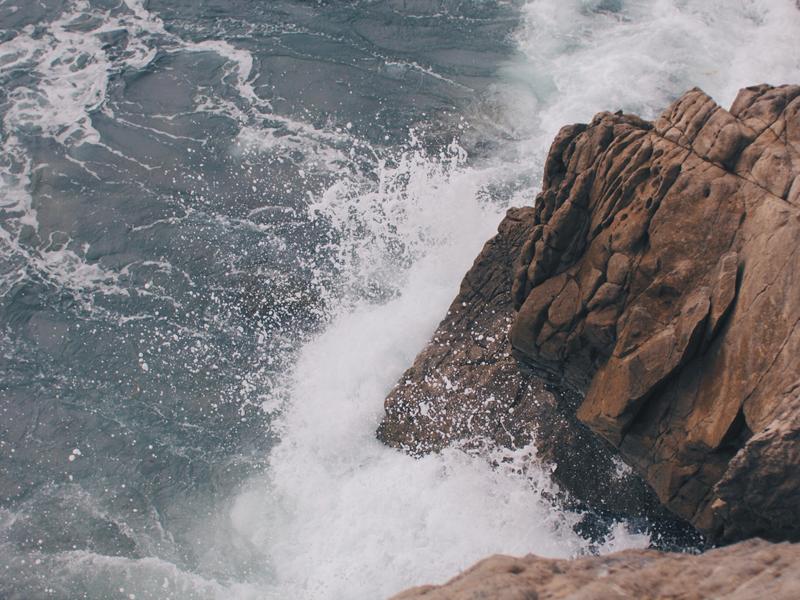






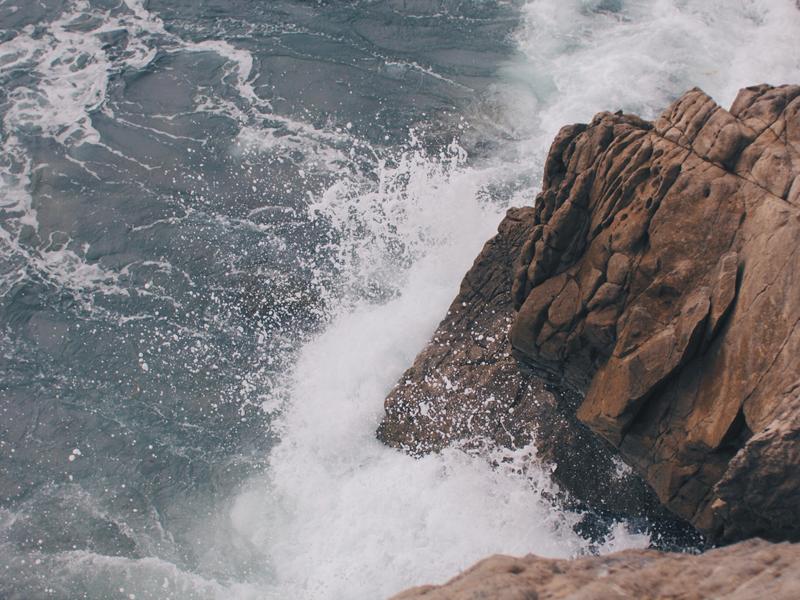






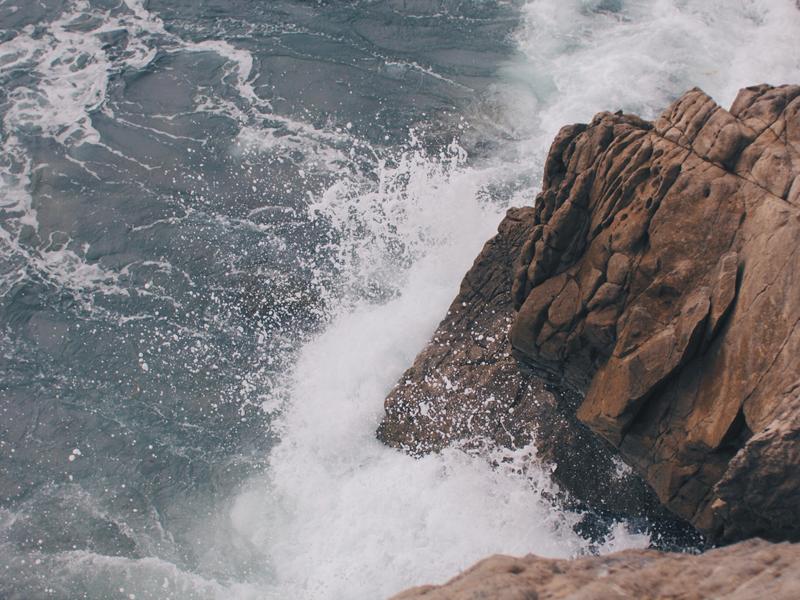






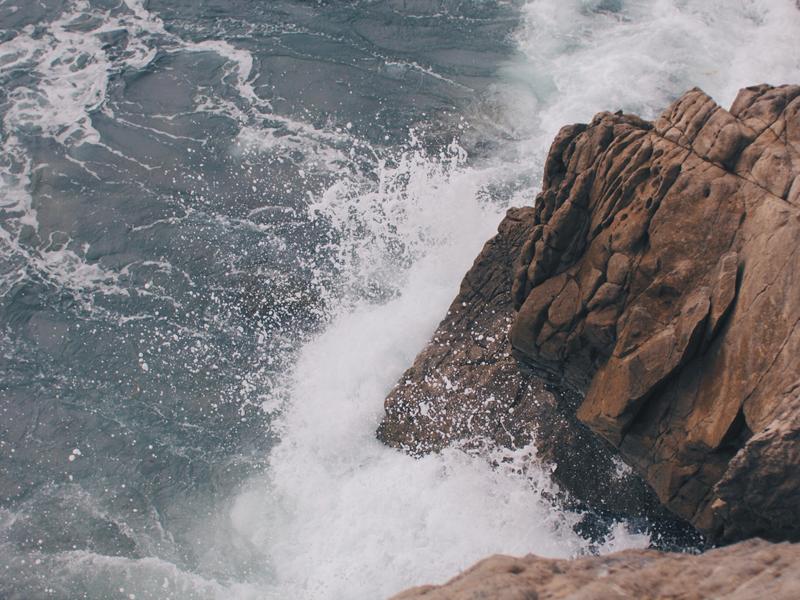






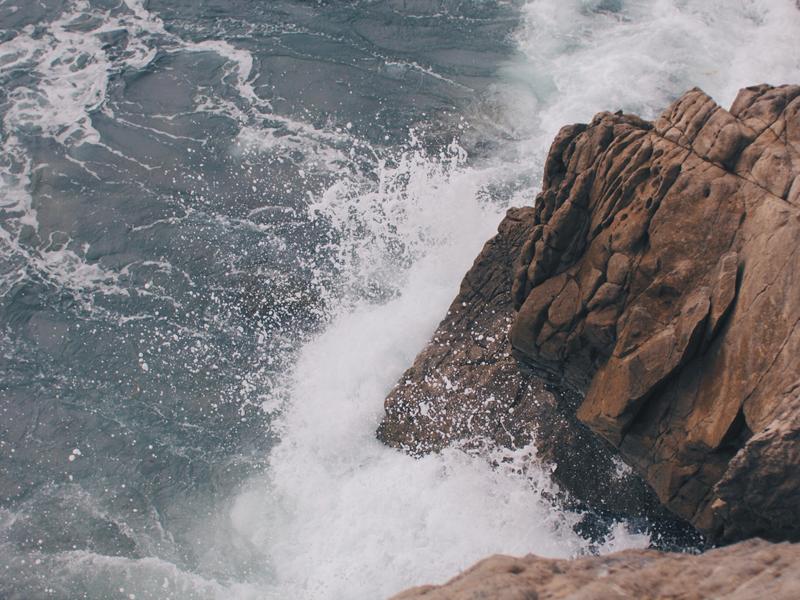






gradient PropertyActivates a 3D mode of the <Masonry>.
The possible values are:
undefined'inherit'truefalseHere the preview:
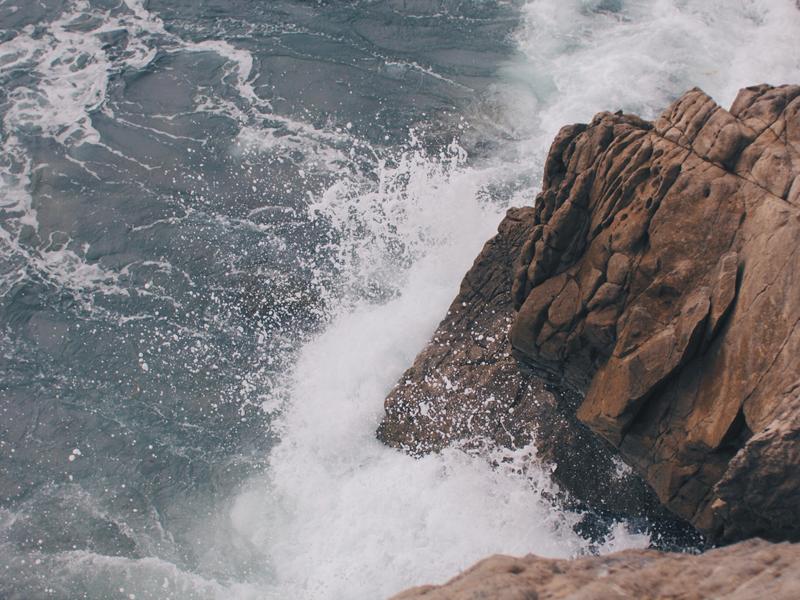






outlined PropertyActivates an outlined mode (background-less, contrast foreground, and contrast border) of the <Masonry>.
The possible values are:
undefined'inherit'truefalseHere the preview:
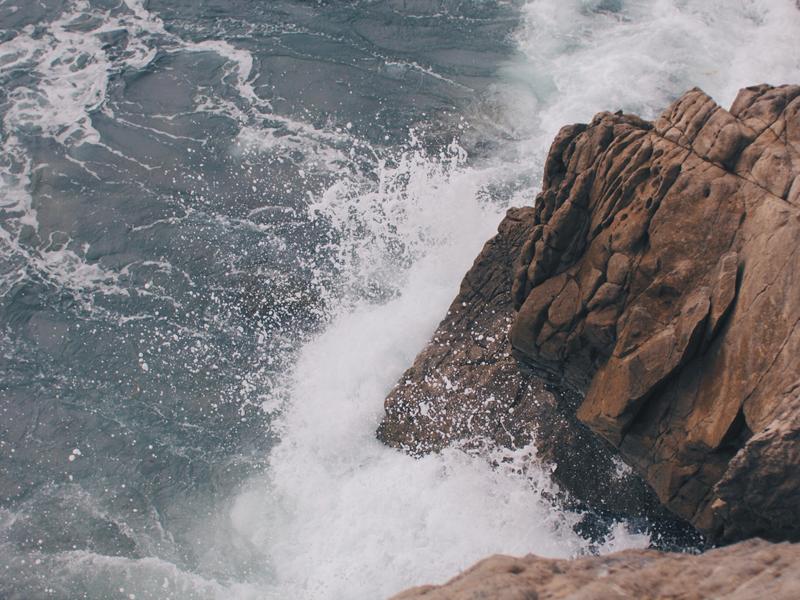






mild PropertyActivates a mild mode (mild background, contrast foreground, and contrast border) of the <Masonry>.
The possible values are:
undefined'inherit'truefalseHere the preview:
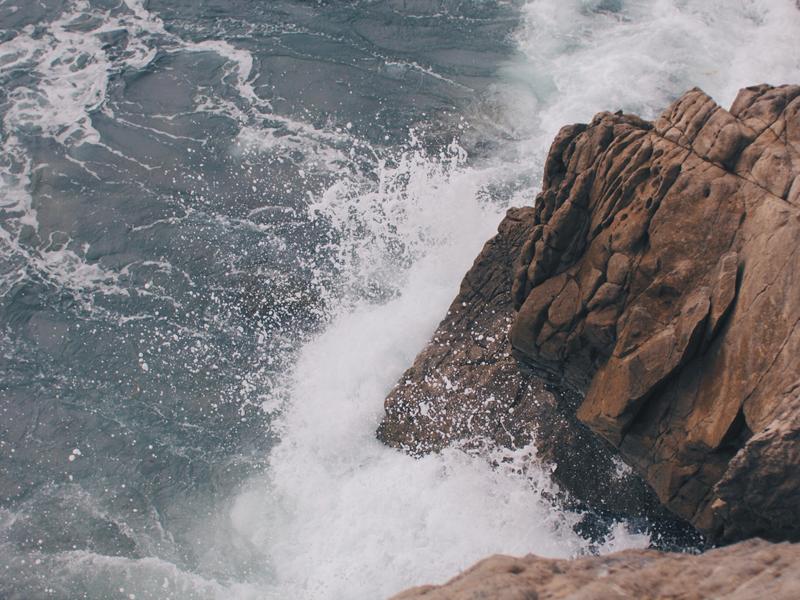






nude PropertyActivates an nude mode (background-less, padding-less, and border-less) of the <Masonry>.
The possible values are:
undefinedtruefalseHere the preview:
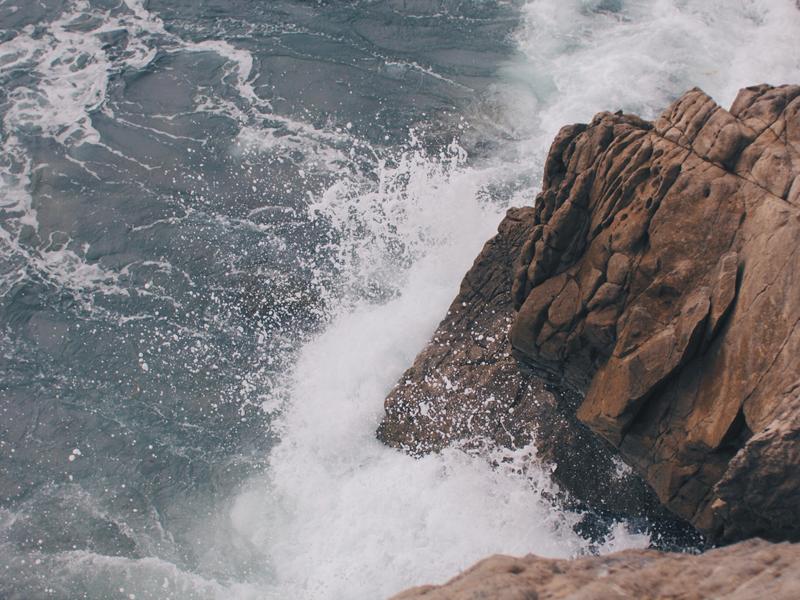






Because <Masonry> is made from <Content>, so all properties from <Content> are inherited.
There are several variables of <Masonry> you can customize. Changing the variables affects all <Masonry> instance and other components that depend on <Masonry>.
Here the exposed variables:
The example of accessing, modifying, & adding variables: